Wie man YouTube-Videotranskripte erhält
Schöpfen Sie die Möglichkeiten von YouTube-Videotranskripten ganz einfach aus - verbessern Sie die Zugänglichkeit, erstellen Sie überzeugende Inhalte und steigern Sie Ihr Seherlebnis.
Transkripte von YouTube-Videos sind heute von unschätzbarem Wert, sowohl für die Ersteller von Inhalten als auch für die Zuschauer. Sie verbessern die Zugänglichkeit, liefern Material für Blogbeiträge und soziale Medien und bieten einen einfachen Bezugspunkt für die Zuschauer. Egal, ob Sie ein Ersteller oder ein regelmäßiger Zuschauer sind, sehen wir uns an, wie Sie ganz einfach YouTube-Videotranskripte erhalten können.
Warum YouTube-Transkripte wichtig sind
Für Inhaltsersteller
Als YouTube-Ersteller spielen Transkripte eine große Rolle bei der Vergrößerung der Reichweite deiner Videos. Dadurch werden sie für ein breiteres Publikum zugänglich. Außerdem sind sie eine wahre Fundgrube für Blogbeiträge und Kopien in sozialen Medien.
Für Betrachter
Für regelmäßige Betrachter bieten Transkripte eine sehr bequeme Möglichkeit, Inhalte zu überfliegen und später mühelos darauf zu verweisen. Sie sind eine großartige schriftliche Aufzeichnung der Informationen des Videos und verbessern das Gesamterlebnis beim Ansehen.
So erhalten Sie YouTube-Videotranskripte auf dem Desktop
Schritt 1: Wählen Sie das Video aus
Navigieren Sie in Ihrem Webbrowser zu YouTube, suchen Sie nach dem gewünschten Video und stellen Sie sicher, dass Untertitel aktiviert sind, insbesondere bei professionellen Inhalten wie Musikvideos und Vorträgen.
Schritt 2: Zugriff auf die Video-Optionen
Öffnen Sie das Video, suchen Sie das Symbol mit den drei Punkten neben dem Titel, und klicken Sie darauf, um ein Dropdown-Menü zu öffnen.
Schritt 3: Zeigen Sie das Transkript an
Klicken Sie auf "Transkript anzeigen", nachdem Sie das Dropdown-Menü aufgerufen haben. Das Transkript wird auf der rechten Seite des Videos angezeigt.
Schritt 4: Sprache auswählen
Wählen Sie Ihre bevorzugte Sprache aus der Dropdown-Liste unter dem Transkript.
Schritt 5: Überprüfen und Herunterladen
Überprüfen Sie das Transkript und fügen Sie es bei Bedarf ohne Formatierung in eine Google Doc- oder Microsoft Word-Datei ein. Beachten Sie, dass direkte Download-Optionen auf YouTube nicht verfügbar sind.
So erhalten Sie YouTube-Videotranskripte auf mobilen Geräten
Schritt 1: Finden Sie das Video
Öffnen Sie die YouTube-App auf Ihrem Handy, verwenden Sie die Suchleiste und suchen Sie das gewünschte Video.
Schritt 2: Zugriff auf die Videodetails
Tippen Sie auf das Video, klicken Sie auf "...mehr" unter dem Titel und dann auf "Abschrift anzeigen".
Schritt 3: Navigation mit Zeitstempel
Sobald die Abschrift geöffnet ist, schalten Sie die Zeitstempel nach Ihren Wünschen um und klicken Sie auf einen Zeitstempel, um zu diesem bestimmten Teil des Videos zu springen.
Schritt 4: Auswahl der Sprache
Wählen Sie die gewünschte Sprache für die mobile YouTube-Videotranskription.
Schritt 5: Überprüfung
Da direkte Download-Optionen auf dem Handy nicht zur Verfügung stehen, sollten Sie sich die Abschrift so ansehen, wie sie ist, oder für weitere Aktionen zu einem Computer wechseln.
Deskript: Transkription umwandeln
Descript, eine Audio- und Videobearbeitungssoftware, bietet automatische Transkriptionsdienste an. Sie spart nicht nur Zeit, sondern bietet auch eine benutzerfreundliche Schnittstelle für manuelle Korrekturen.
Vorteile
- Schnelle und automatische Transkription
- Sie ermöglicht die gleichzeitige Bearbeitung von Transkript und Audio/Video
- Sie bietet Cloud-basierte Zugänglichkeit
- Es verfügt über eine hervorragende Spracherkennung
Nachteile
- Die Transkription ist nicht zu 100 % genau; sie kann manuelle Überarbeitungen erfordern.
- Die Preise sind abonnementbasiert und eignen sich möglicherweise nicht für einmalige Nutzer.
Wie man Descript verwendet
Um Descript zu nutzen, laden Sie das Video von YouTube herunter (für direkte Downloads ist YouTube Premium erforderlich). Alternativ können Sie auch ein kostenloses YouTube-Video-Downloader-Tool wie Ddownr verwenden, die Video-URL einfügen und das Video herunterladen. Laden Sie es zur automatischen Transkription in Descript hoch.
Die beste Transkriptionssoftware
Die manuelle Transkription ist zwar eine Option, aber Descript ist die bessere Wahl. Es wandelt gesprochene Worte mühelos in geschriebenen Text um und ermöglicht eine einfache Bearbeitung und den Export.
FAQs
1. Kann ich ein YouTube-Video in eine Abschrift umwandeln?
Ja, das können Sie. Viele YouTube-Videos haben automatisch generierte Untertitel, und auch Dienste oder Software von Drittanbietern können Videos transkribieren.
2. Wie kann ich ein YouTube-Video kostenlos transkribieren?
Nutzen Sie die automatisch erstellten Untertitel von YouTube oder Online-Transkriptionsdienste. Descript zum Beispiel bietet eine kostenlose Transkription mit zusätzlichen Funktionen.
3. Wie kann man eine YouTube-Abschrift herunterladen?
Direkte Download-Optionen sind zwar nicht verfügbar, aber Sie können das Transkript mit Google Docs oder Microsoft Word kopieren und in eine Textdatei einfügen.
Experience the full potential of ChatGPT with Merlin

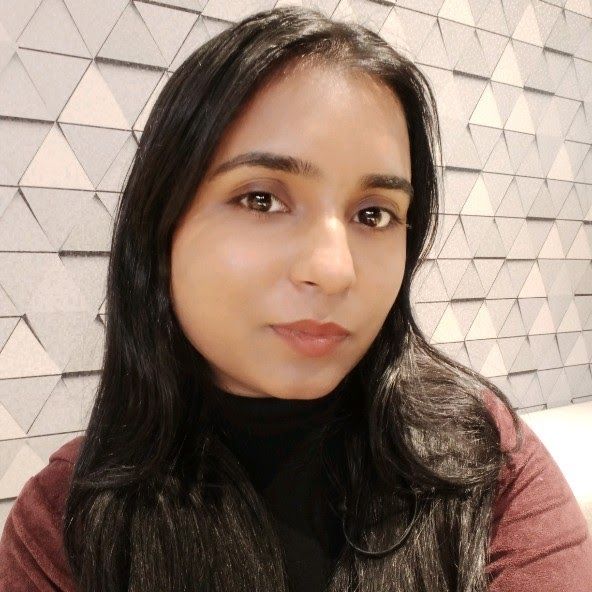
Kalpna Thakur
Unser Marketing-Powerhouse entwickelt innovative Lösungen für jede Wachstumsherausforderung - und dabei bleibt der Spaß in unserem Team!