Table of Contents
如何总结或与任何 PDF 聊天
阅读庞大的 PDF 文档是一项乏味的工作。有了 DocChat,你可以总结冗长的文档,并与 PDF 聊天以查找特定信息
对于用户来说,冗长的 PDF 文档可能是个大麻烦。要在这些无穷无尽的文件中找到特定信息,尤其是在没有目录或书签指引的情况下,简直是一件令人头疼的事情。还有,别忘了这些文件的大小。而且,它们会占用你设备上的大量空间。别跟我提它们下载和打开的速度有多慢,尤其是如果你的电脑是恐龙级的,或者你的网络连接是乌龟级的。而当你试图在手机上查看和浏览这些坏男孩时呢?别提了!它们对移动设备并不友好,这就意味着你需要用大量的点击和滑动才能浏览一个页面。 这足以让任何人头疼。那么,有什么解决办法呢?对冗长的文档进行总结。让我们来详细了解一下如何总结文档。
这足以让任何人头疼。那么,有什么解决办法呢?对冗长的文档进行总结。让我们来详细了解一下如何总结文档。
来自 Merlin 的 DocChat
Merlin 是一个由 ChatGPT 驱动的扩展,你可以轻松安装。Merlin 有一个名为 DocChat 的功能,旨在帮助用户与 PDF 长文档和其他类型的文件(如 PPT、Word 文档等)进行交互并从中提取信息。以下是 Merlin 如何帮助处理长 PDF 文档:
- 文档摘要:Merlin 可以将冗长的文档浓缩为简短而全面的摘要。这对于需要了解核心思想而无需阅读整个文档的长篇 PDF 尤其有用。例如,人力资源部门的人一天要浏览数百份简历。有了简历摘要生成器,他们就能抓住要点,接受或拒绝一份简历。
- 与文档聊天:这项功能允许用户根据上传文件的内容提出具体问题。Merlin 会根据对内容的理解提供答案。这在处理长文档时非常有用,因为手动查找特定信息会非常耗时。
- 支持跨文档:Merlin 并不局限于 PDF。它可以处理各种文档类型,如 DOC、PPT、文本等,这为使用不同文件格式的用户增加了实用性。
- 节省时间:通过提供快速摘要并允许用户直接询问有关文档的问题,Merlin 大大减少了用户阅读和筛选信息的时间。
现在,让我们来看看如何在PDF或PPT或其他DOC中进行搜索。 以下是使用Merlin的DocChat功能总结或与任何PDF聊天的步骤: \ *步骤1:安装*:将 Merlin 安装为浏览器的扩展。你可以在 Chrome 网上商店或 Edge 附加组件中找到它,具体取决于你使用的浏览器:安装好 PDF 阅读器扩展后,点击扩展中的 Merlin Pin 打开 Merlin。你也可以使用快捷键--Ctrl+M。 ( )第3步:上传文档:
)第3步:上传文档: 选择你想要总结或聊天的 PDF。第 4 步:选择操作:
选择你想要总结或聊天的 PDF。第 4 步:选择操作: 如果你选择 "Summarize"(摘要),Merlin 会通读整个文档,并将其浓缩为一个较短的摘要,保留要点和信息。如果你选择 "Chat"(聊天),你就可以根据上传文档的内容提出具体问题。Merlin 会根据对文档的理解提供答案。有了 chatPDF 功能,你可以节省宝贵的时间。
如果你选择 "Summarize"(摘要),Merlin 会通读整个文档,并将其浓缩为一个较短的摘要,保留要点和信息。如果你选择 "Chat"(聊天),你就可以根据上传文档的内容提出具体问题。Merlin 会根据对文档的理解提供答案。有了 chatPDF 功能,你可以节省宝贵的时间。
总结
Merlin 的 DocChat 功能改变了长文档的处理方式。它可以将复杂的记录稿转化为简明的摘要,与文档聊天的功能将效率和生产力提升到了一个全新的水平。此外,它还兼容各种文档格式和语言,打破了信息过载的障碍。这个用户友好型浏览器扩展不仅是一个好帮手,它还能很好地适应我们这个充满数据的世界。它是学习、研究和处理专业任务的必备资源。 从Chrome 网上商店或Edge 附加组件安装。
Experience the full potential of ChatGPT with Merlin

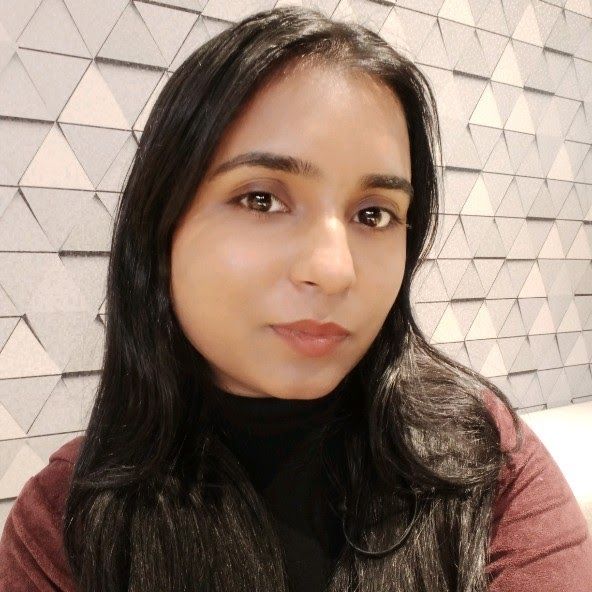
卡尔普娜-塔库尔
她是 Merlin AI 的营销能手、自动化大师和增长能手,每项举措都能带来 10 倍的增长!